Many users search for relevant information online about how to change email addresses on Yahoo. Are you one of them too? If you want to change your Yahoo email address from @yahoo.co.uk to @yahoo.com. Then read the information shared in this article. It will explain to you different reliable ways to change your Yahoo email address swiftly without data worries.
Yahoo is a web service provider founded in January 1994. It offers various services like search engines, email, advertisements, and more. It was the first, widely used, and most popular platform before the arrival of Google and Microsoft. Its most preferred services included Yahoo Mail, Yahoo Sports, Yahoo Finance, and Yahoo News. However, with recent advancements, Yahoo has become outdated and needs to be kept more safely to protect the data. Thus, this marks the need to change email addresses on a timely basis.
If you want to change your Yahoo email address, simply sign up for a new account at Yahoo.com. Remember, you cannot use the same username because maybe someone else has already taken it. Even Yahoo does not let you change the Yahoo email ID of your existing account. But it allows you to create a Yahoo email alias, an additional Yahoo ID available with your existing Yahoo account.
If you create a Yahoo email alias, you will get the benefit of having two mailboxes at one location. In addition, you can use the same password and a merged inbox folder for both accounts. But remember that there is a limit to creating just one email alias for each Yahoo account. In case you want multiple accounts, you need to create disposable email addresses. First, we will learn how to create a Yahoo email alias. And then, we will learn how to create disposable email addresses on Yahoo.
To create a Yahoo email alias, follow the steps shown below:
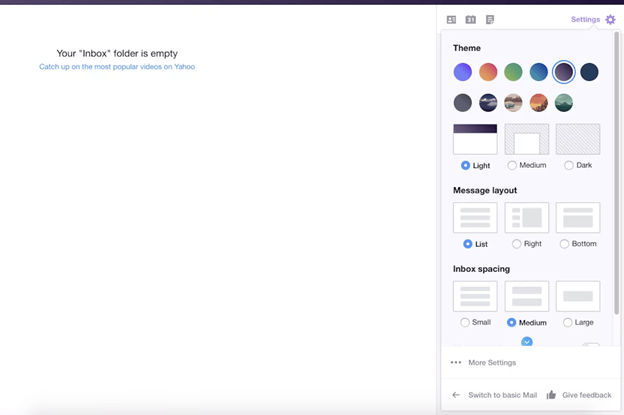
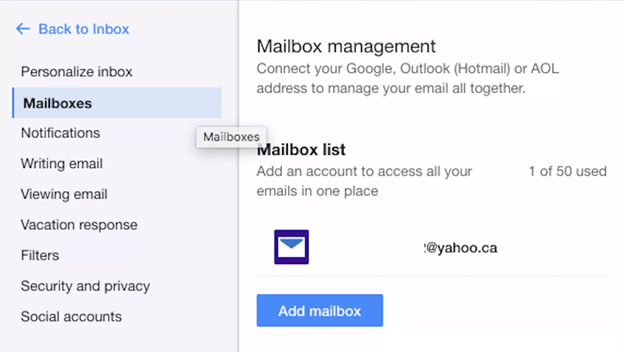
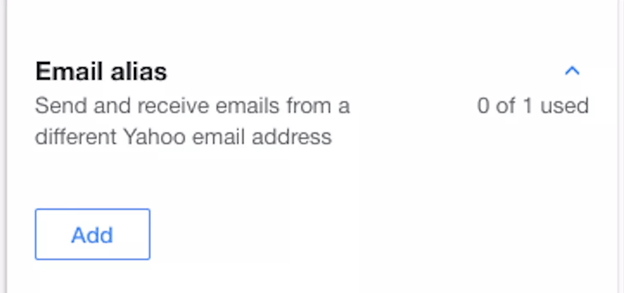
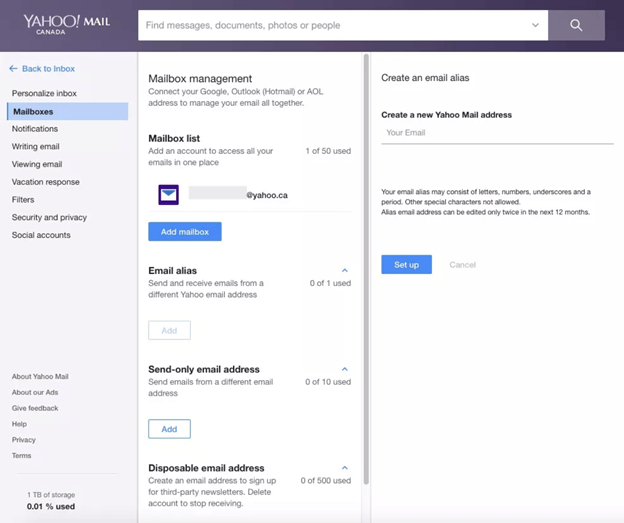
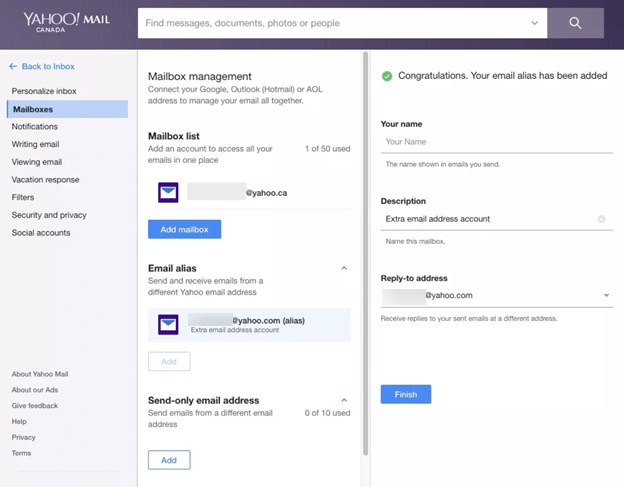
Follow the steps given below to send a message from the created Yahoo email alias:
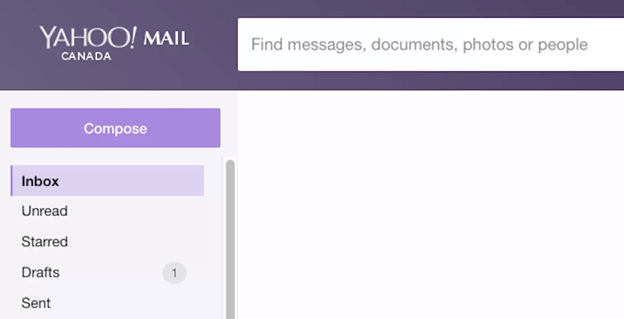
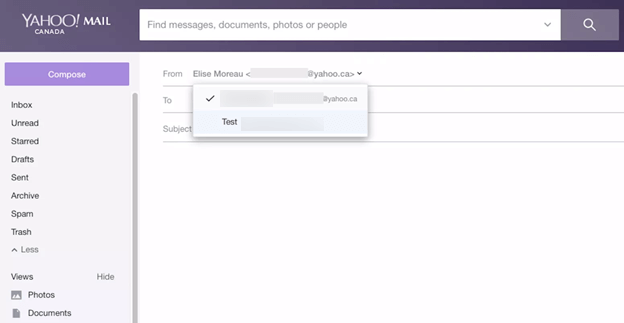
Now you can continue with your email message, and send it once you are done. The person who will receive your email will see your Yahoo email alias as the sender's email address.
In case you want multiple extra accounts, you need to create disposable email addresses. They protect your account by adding privacy or spam control features. You can also use them to sign up for those websites that are not trustworthy. And if any of those disposable email addresses are getting too many spam emails, you can simply delete them.
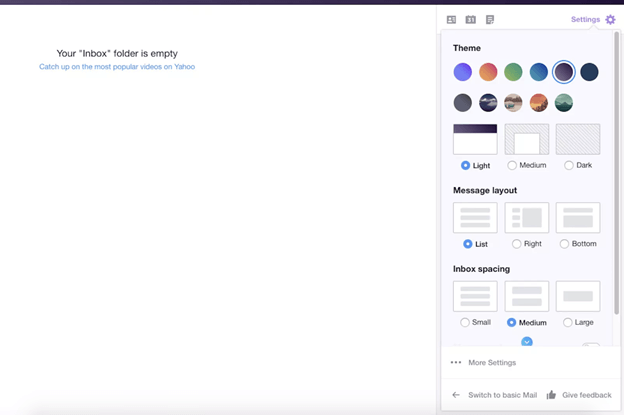
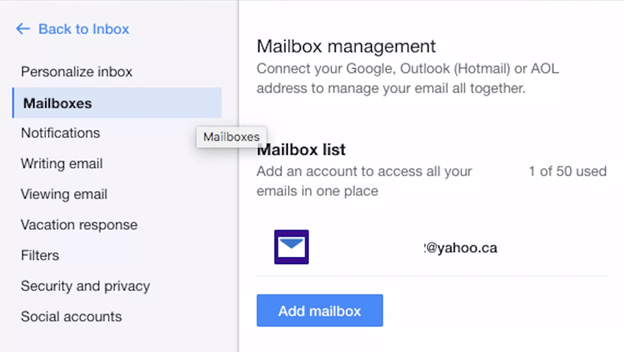
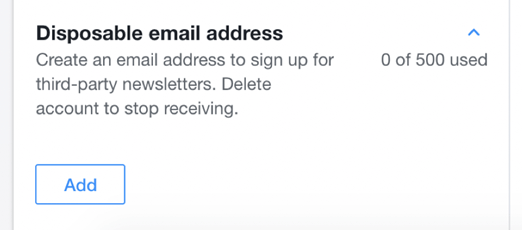
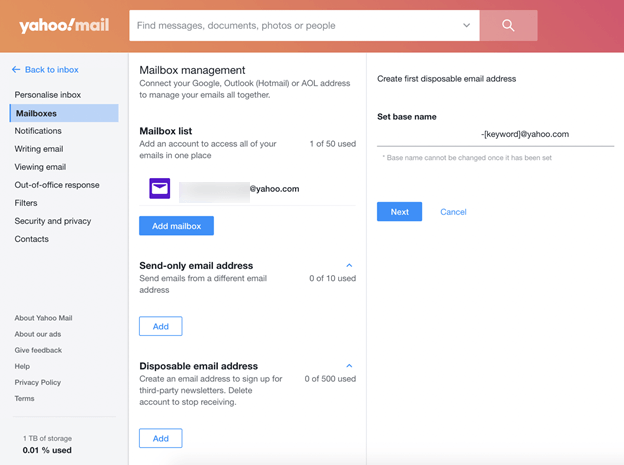
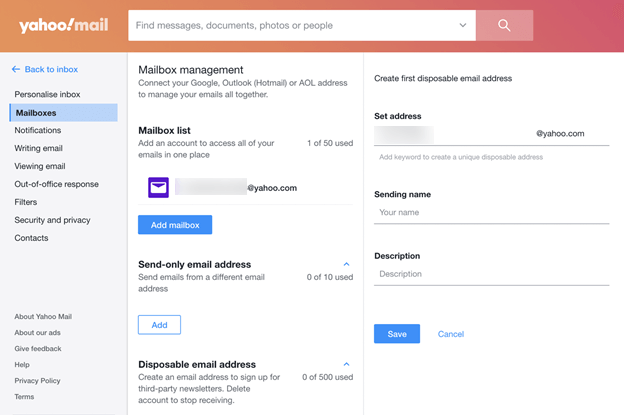
You have successfully created your first disposable email address. You can create up to 500.
The article has explained how to change your email address on Yahoo. It can be done by creating Yahoo email aliases or disposable email addresses. Both the methods are cost-free and easy to perform. You just need to follow the given instructions to change your email address successfully. Hope this article helped to resolve your query.
Q1. How can I change my Yahoo email address?
Ans. To change the email address for your Yahoo account, no direct method prevails. Instead, you can opt to do the following:Related Articles
How to Export Yahoo Mail to PST File Format? How to Migrate Yahoo Mail to Office 365 Account Easily? How to Change Yahoo Email Address? How to Setup Yahoo Mail in Outlook Email Client? How To Export Gmail Emails To PDF? How to Export Yahoo Emails to Computer? How to Save Gmail Emails with Attachments to the Hard Drive?